|
by Grzegorz Skowron All concerts and gigs are canceled, and you are sitting at home and wondering what to do with your free time, how to show your creative work to the world, stream your concert from your apartment, or just play guitar for others? We have a solution for you! Take the ZYLIA microphone, connect it to your laptop and start streaming your home concert or solo session to the world. #stayhome #stayathome #homerecording #stream #music #concert #twitch #facebook #youtube #streaming #audio #microphone #zylia After first steps of preparation your ZYLIA mic for live streaming got to your Facebook page to start Facebook Live stream. You'll be directed to a screen with your Stream key. Copy the stream key. Choose Facebook Live from the list. Paste the Stream Key. Click Apply and Ok. Go back to the Facebook Page, it should receive the streaming data. It will change and look like this: You are streaming now! Yey!
0 Comments
by Marek Kabacinski All concerts and gigs are canceled, and you are sitting at home and wondering what to do with your free time, how to show your creative work to the world, stream your concert from your apartment, or just play guitar for others? We have a solution for you! Take the ZYLIA microphone, connect it to your laptop and start streaming your home concert or solo session to the world. #stayhome #stayathome #homerecording #stream #music #concert #twitch #facebook #youtube #obs #streaming #audio #microphone #zylia After first steps of preparation your ZYLIA mic for live streaming got to your YouTube page to start live stream. 1. Once you setup all video and audio devices, click the Settings button and Stream. 2. From Service list choose YouTube/YouTube Gaming 3. Click on the “link” button next to Stream Key label. 4. After you log into your YouTube account, scroll to the bottom of the page and copy stream key. 5. Paste your stream key to the OBS Studio and click OK to close the settings window.
6. Now you can click “Start Streaming” by Pedro Firmino All concerts and gigs are canceled, and you are sitting at home and wondering what to do with your free time, how to show your creative work to the world, stream your concert from your apartment, or just play guitar for others? We have a solution for you! Take the ZYLIA microphone, connect it to your laptop and start streaming your home concert or solo session to the world. #stayhome #stayathome #homerecording #stream #music #concert #twitch In the situation you are playing with a band and would like additional control to mix the audio from the ZM-1, you can also apply the following workflow for streaming: Step 1 On the track receiving input from the ZM-1, add ZYLIA Studio PRO plugin. Remember to disable the track master send Step 2 In ZYLIA Studio PRO plugin, add virtual microphones. You are able to add as many necessary but the output will be 2 channels only. Remember to position the microphones and play with the plugin settings for better results. Step 3 Add equal amount of tracks to the number of virtual microphones created. Step 4 Route the signal from the ZM-1 multichannel track to the tracks created. 4.1 – Click the routing button 4.2 – Click add new receive and choose the track with the ZM-1 input. 4.3 – Choose the virtual microphone channel to receive 4.4 – Do this process for all the virtual microphone created. Step 5 Mix the separated tracks do your liking, change levels, add EQ/FX, etc Since we are using the live input for streaming, we recommend to do the mixing based on the streamed output. Step 6 Add Reastream track. Route the signal from the mixed tracks to this track, using previously mentioned method. Step 7 Continue the setup process with OBS. You can use this ZYLIA Studio PRO project - DOWNLOAD
|
Categories
All
Archives
August 2023
|
|
© Zylia Sp. z o.o., copyright 2018. ALL RIGHTS RESERVED.
|
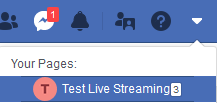
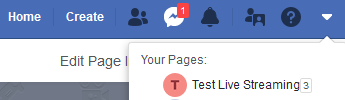

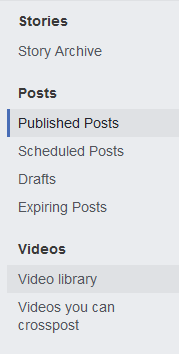


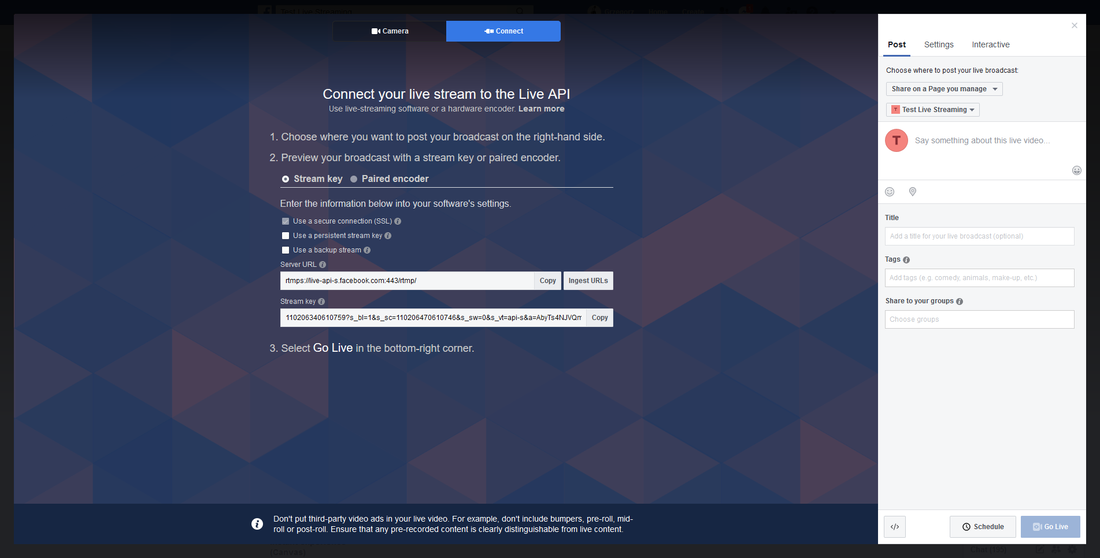
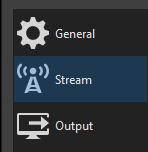


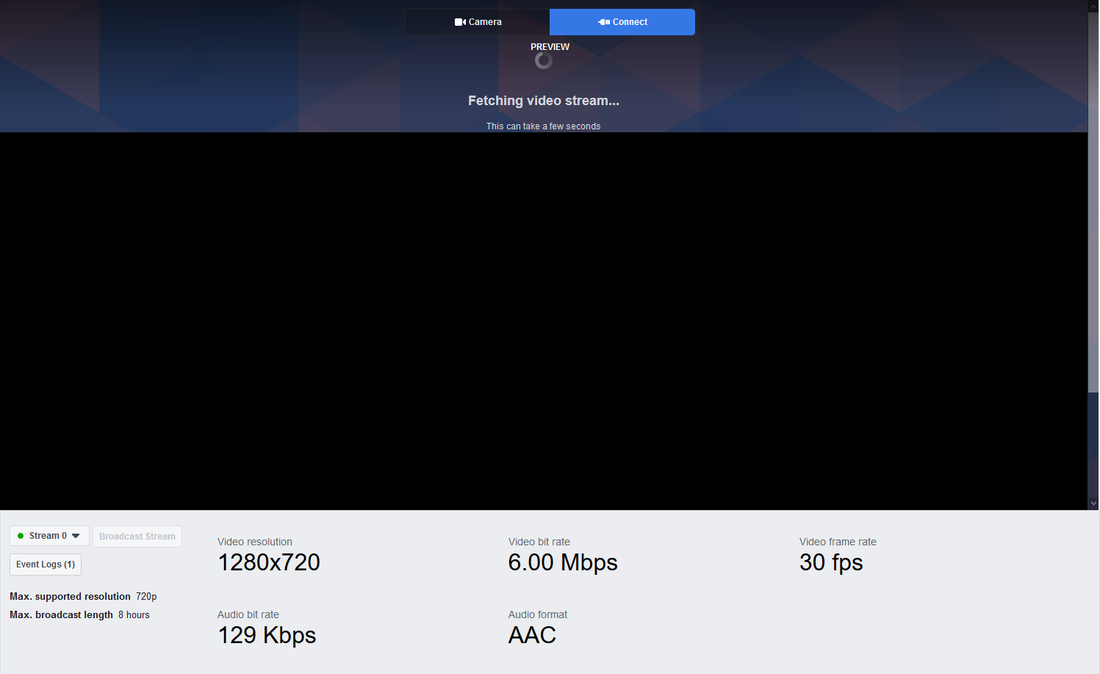
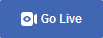
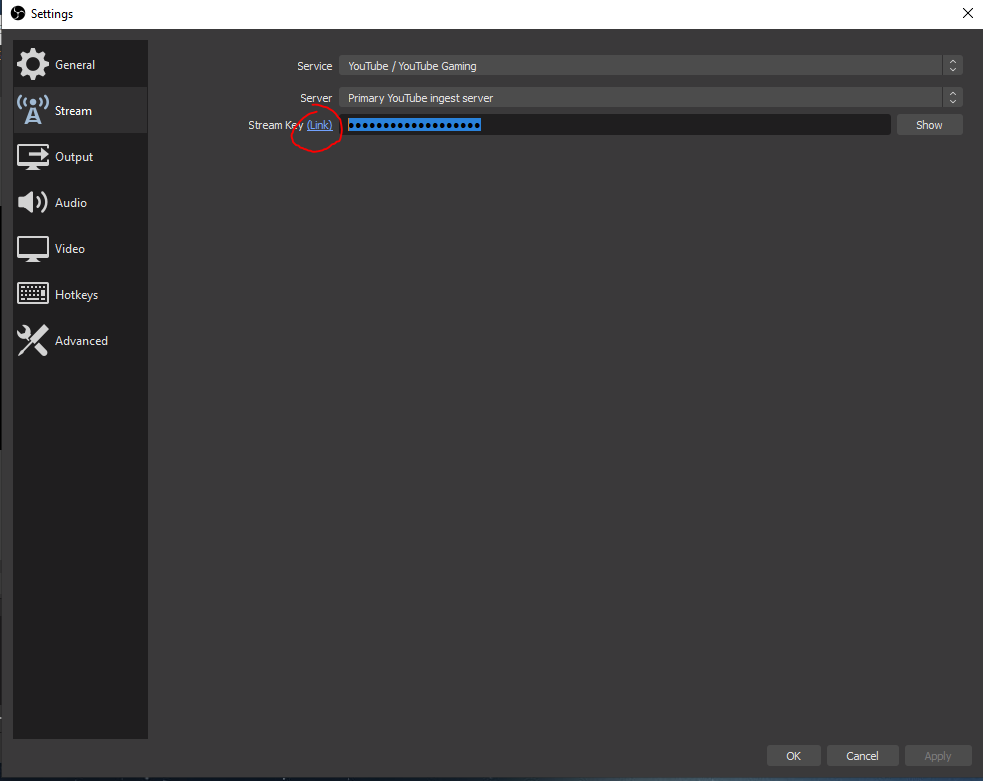
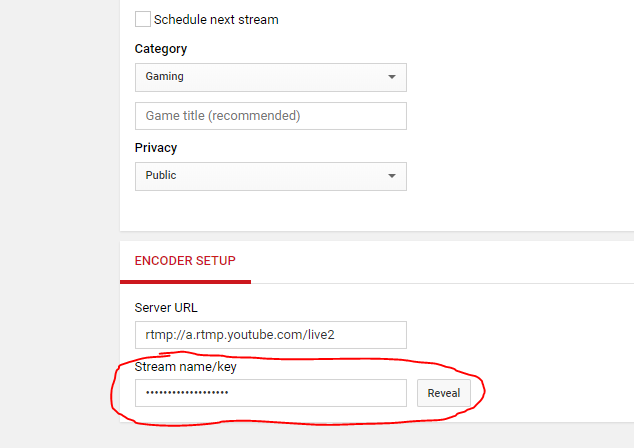
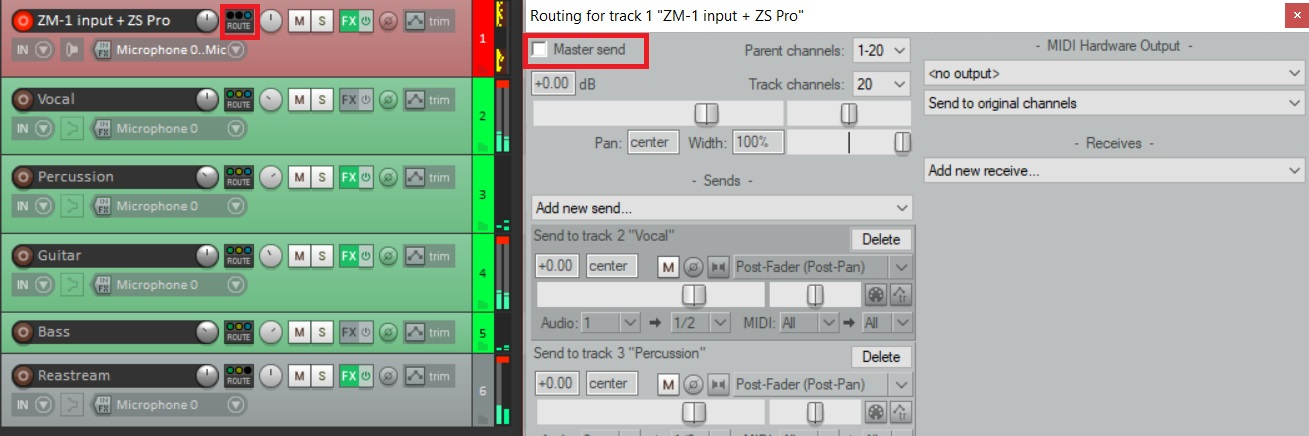
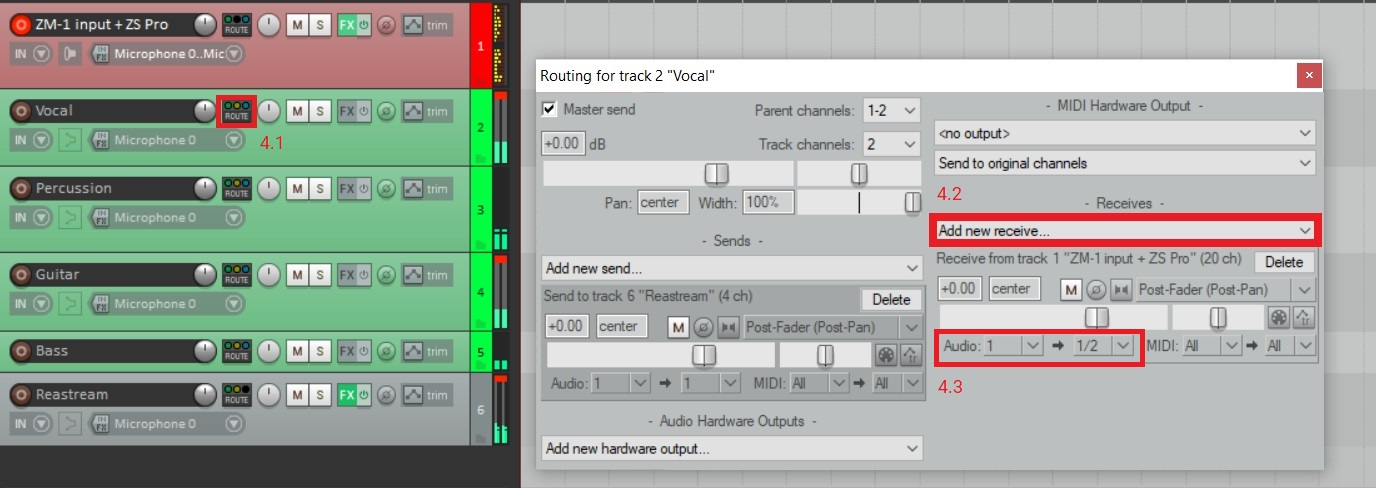

 RSS Feed
RSS Feed
