|
by Pedro Firmino All concerts and gigs are canceled, and you are sitting at home and wondering what to do with your free time, how to show your creative work to the world, stream your concert from your apartment, or just play guitar for others? We have a solution for you! Take the ZYLIA microphone, connect it to your laptop and start streaming your home concert or solo session to the world. #stayhome #stayathome #homerecording #stream #music #concert #twitch In the situation you are playing with a band and would like additional control to mix the audio from the ZM-1, you can also apply the following workflow for streaming: Step 1 On the track receiving input from the ZM-1, add ZYLIA Studio PRO plugin. Remember to disable the track master send Step 2 In ZYLIA Studio PRO plugin, add virtual microphones. You are able to add as many necessary but the output will be 2 channels only. Remember to position the microphones and play with the plugin settings for better results. Step 3 Add equal amount of tracks to the number of virtual microphones created. Step 4 Route the signal from the ZM-1 multichannel track to the tracks created. 4.1 – Click the routing button 4.2 – Click add new receive and choose the track with the ZM-1 input. 4.3 – Choose the virtual microphone channel to receive 4.4 – Do this process for all the virtual microphone created. Step 5 Mix the separated tracks do your liking, change levels, add EQ/FX, etc Since we are using the live input for streaming, we recommend to do the mixing based on the streamed output. Step 6 Add Reastream track. Route the signal from the mixed tracks to this track, using previously mentioned method. Step 7 Continue the setup process with OBS. You can use this ZYLIA Studio PRO project - DOWNLOAD
0 Comments
Leave a Reply. |
Categories
All
Archives
August 2023
|
|
© Zylia Sp. z o.o., copyright 2018. ALL RIGHTS RESERVED.
|
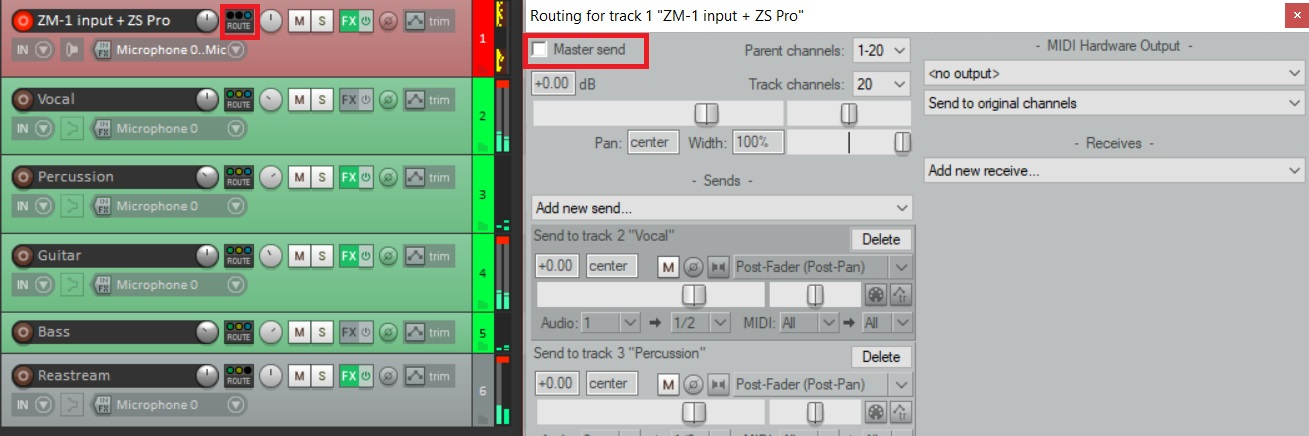
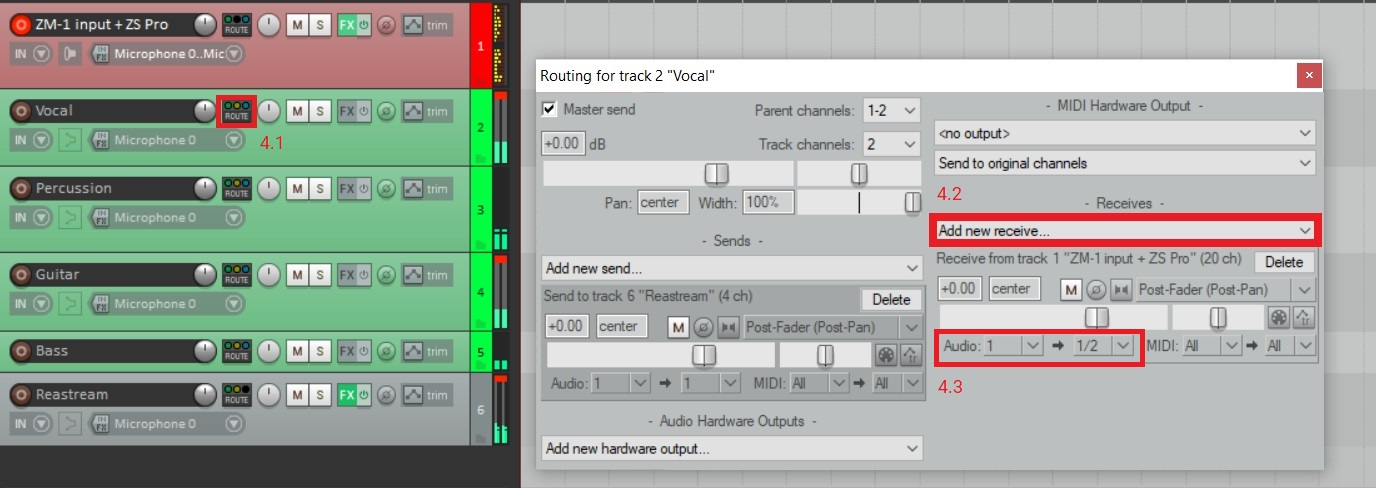

 RSS Feed
RSS Feed
