|
by Pedro Firmino This tutorial is based on the solution developed by professor Angelo Farina for preparing a 360 video with 3rd Order audio (source http://www.angelofarina.it/Ambix+HL.htm). In this adaptation, we will show you how to create a 360 video with 3rd Order Ambisonics audio using:
This tutorial consists in 2 parts: A: Preparing the 360 content with 16 channels B: Injecting metadata using Spatial Media Injector version, modified by Angelo Farina. At the moment, only HOAST library ( https://hoast.iem.at/ ) is the only platform which allows online video playback of 3rd Order Ambisonics and therefore the content created from this tutorial is meant to be watched locally using VLC player. For this tutorial, basic Python knowledge is advised. For preparing a 360 video with 1st order Ambisonics, visit the link: https://www.zylia.co/blog/how-to-prepare-a-360-video-with-spatial-audio PART A 1. As usual, start by recording your 360 video with the ZYLIA ZM-1 microphone and remember to have the front of the ZM-1 aligned with the front of the 360 camera. 2. After recording, import the 360 video and the 19 Multichannel audio file into Reaper. Syncronize the audio and video. 3. On the ZM-1 audio track, insert ZYLIA Ambisonics Converter and select 3rd Order Ambisonics. This will decode your 19 multichannel track into 16 channels (3rd Order Ambisonics). 4. On the Master track, click on the Route button, On the track channels, select 16. Now you are receiving the signal from the 16 channels from the audio track. 5. Once the video is ready for exporting, click File – Render. As for the settings: Sample rate: 48000 Channels: 16 (click on the space and manually type 16) Output format: Video (ffmpeg/libav encoder) Size: 3840 x 1920 (or Get width/height/framerate from current video item Format: QT/Mov/MP4 Video Codec: H.264 Audio Codec: 24 bit PCM Render the video. PART B After having the 360 video with 16 channels, it is necessary to inject metadata for Spatial Audio. In order to do this, Python is required. Python is preinstalled in macOS but you can download Python 2.7 version here: https://www.python.org/download/releases/2.7/ Afterward, download Angelo Farina’s modified version of Spatial Media Metadata Injector, located at: http://www.angelofarina.it/Ambix+HL.htm The next part: 1. With the downloaded file located in your Desktop, run macOS Terminal application. 2. Using “cd” command, go to folder where you have Spatial Media Injector (eg. “cd ~/Desktop/spatial-media-2/”) 3. Run Python script “sudo python setup.py install”. Type your password. After the build is complete, type command: “cd build/lib/spatialmedia” 6. Enter python gui.py and the application should run. With the Spatial Media Metadata Injector opened, simply open the created 360 video file, and check the boxes for the 360 format and spatial audio. Inject metadata and your video will be ready for playback using 3rd Order Ambisonics audio.
0 Comments
|
Categories
All
Archives
August 2023
|
|
© Zylia Sp. z o.o., copyright 2018. ALL RIGHTS RESERVED.
|
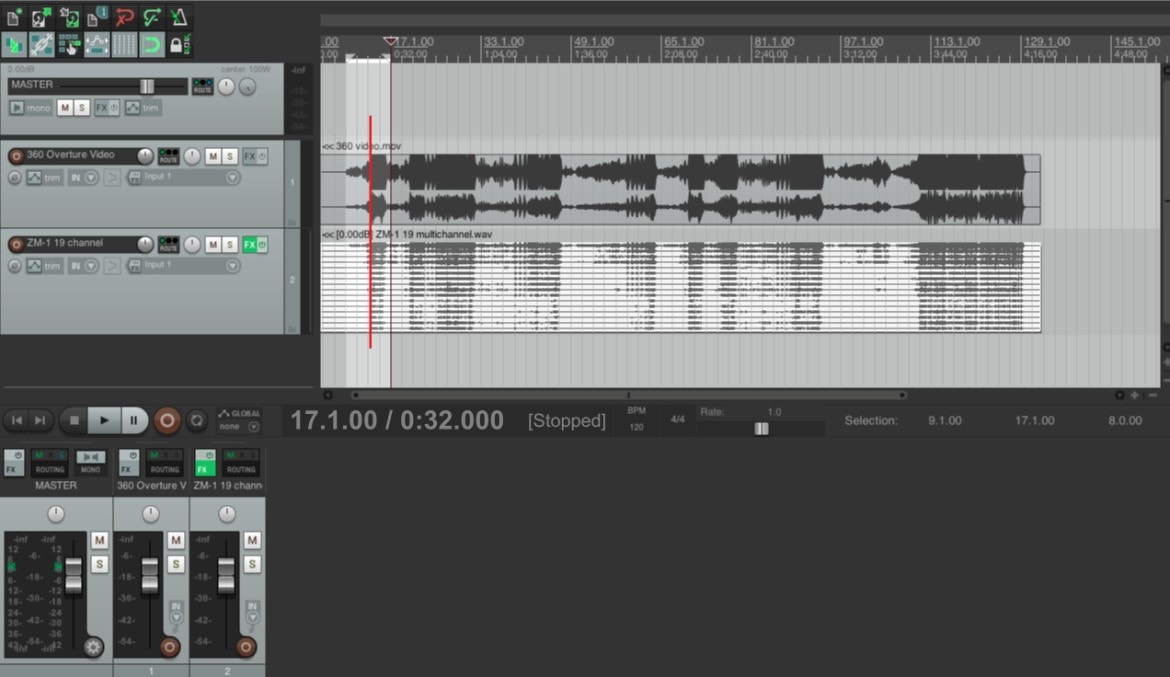
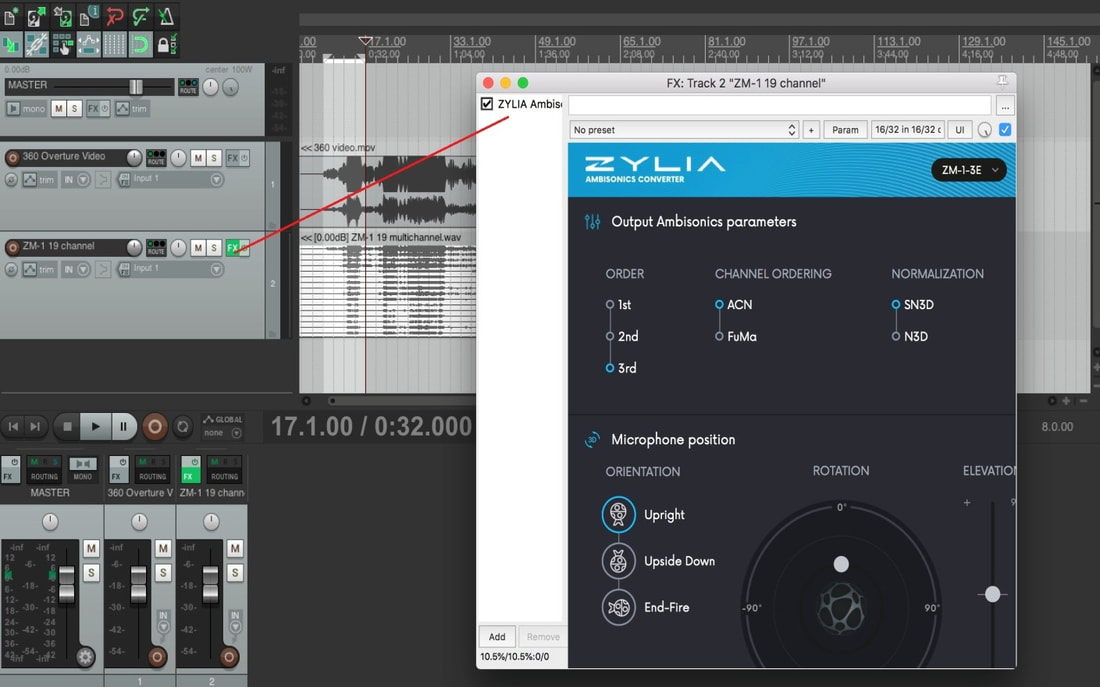
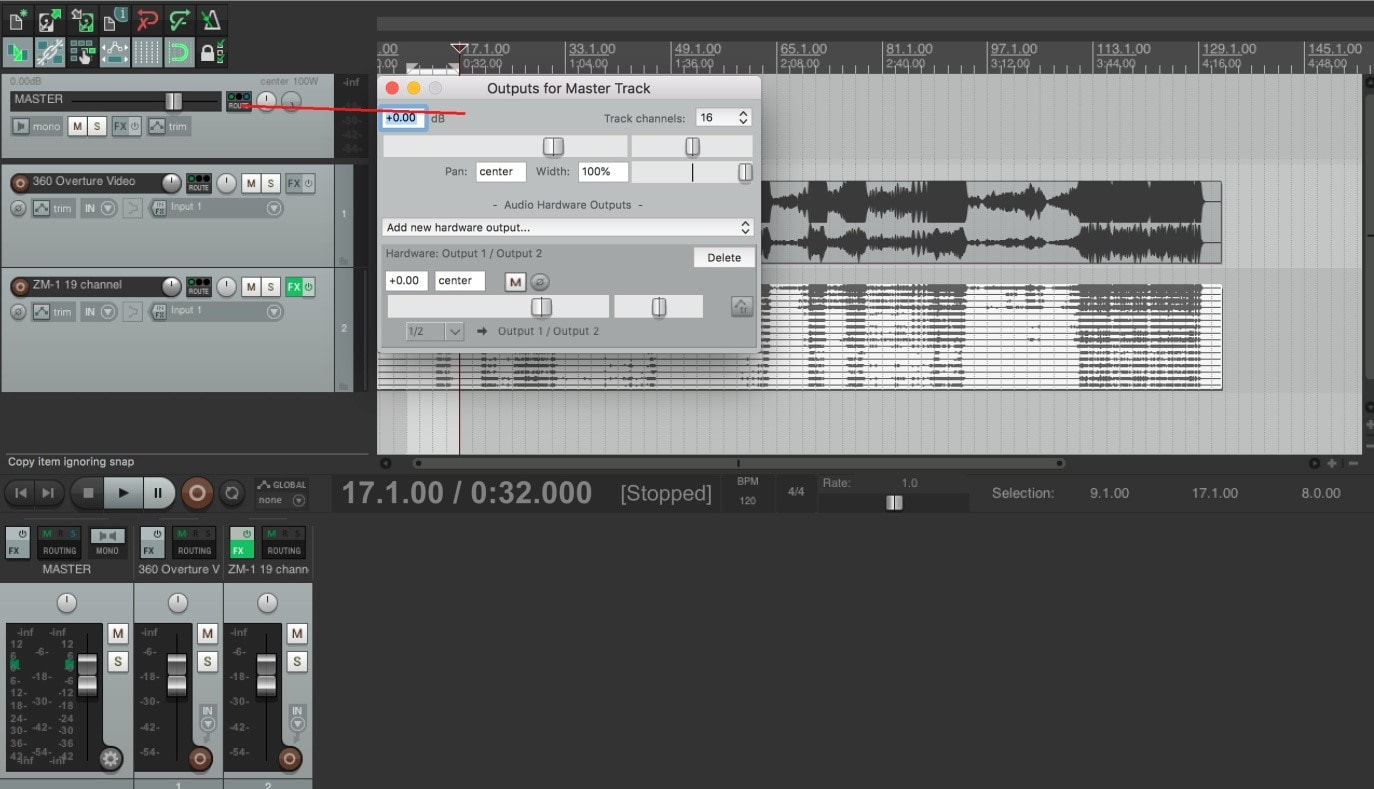
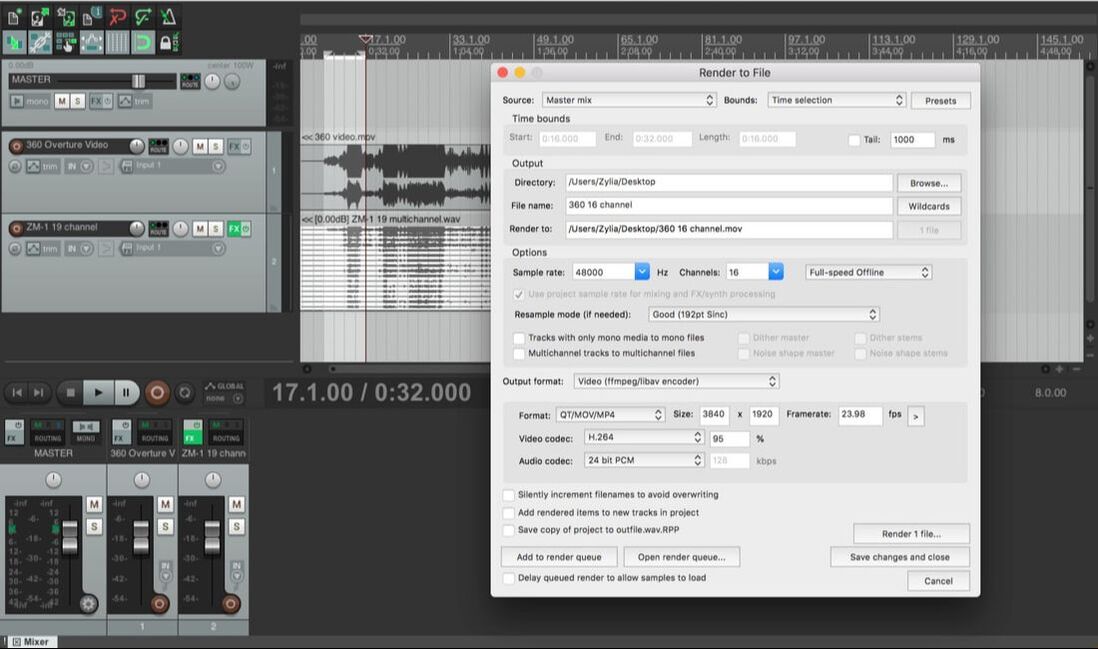

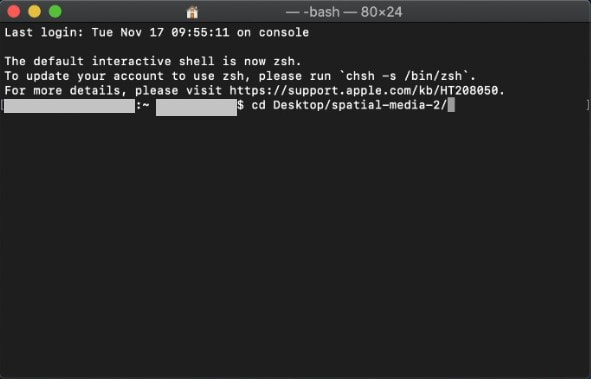
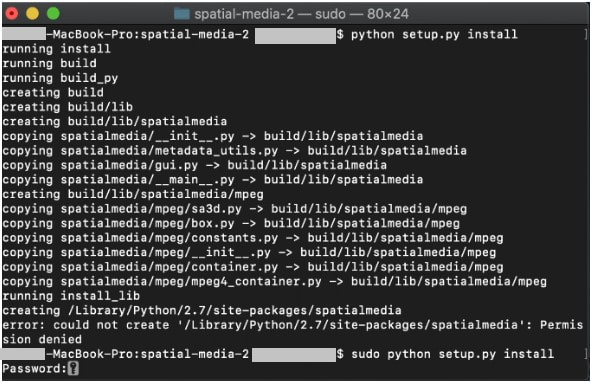
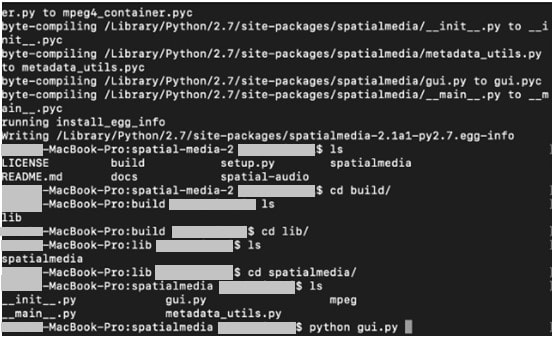
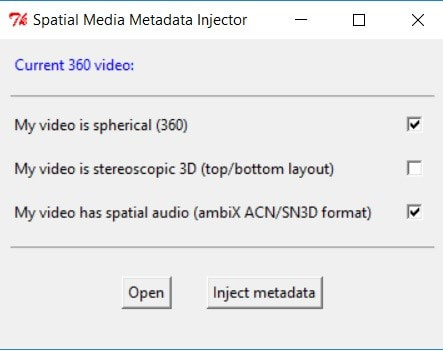

 RSS Feed
RSS Feed
