|
by Maciej Lenartowicz Integrating new tools into existing work-flows may be a difficult task, especially when those tools introduce innovative features, such as “virtual microphones” in ZYLIA Studio PRO.
This article will guide you through the process of setting up a connection between ZYLIA Studio PRO (running within REAPER) and your DAW of choice (assuming it supports ReWire protocol).
Example session in REAPER with ZYLIA Studio PRO. Notice that REAPER runs in ReWire mode. 4. Now you can create a new project in REAPER or load existing one. Use ZYLIA Studio PRO as you would otherwise, i.e. create a new track for every virtual microphone, with just one exception – these new tracks won’t be sent to master track. To do so, enter “Routing” menu for a track in REAPER and disable “Master send” option. To route audio form virtual microphone out of REAPER, you need to select “hardware” output for a track. These are the very same channels that will be available in Ableton. Click on “Add new hardware output...” menu and select one of the outputs from the list. It is advised to start from “ReWire Output 3” (for Z1 virtual microphone) since first and second outputs are usually associated with a master track
Ableton session set to receive audio from REAPER.
2 Comments
|
Categories
All
Archives
August 2023
|
|
© Zylia Sp. z o.o., copyright 2018. ALL RIGHTS RESERVED.
|
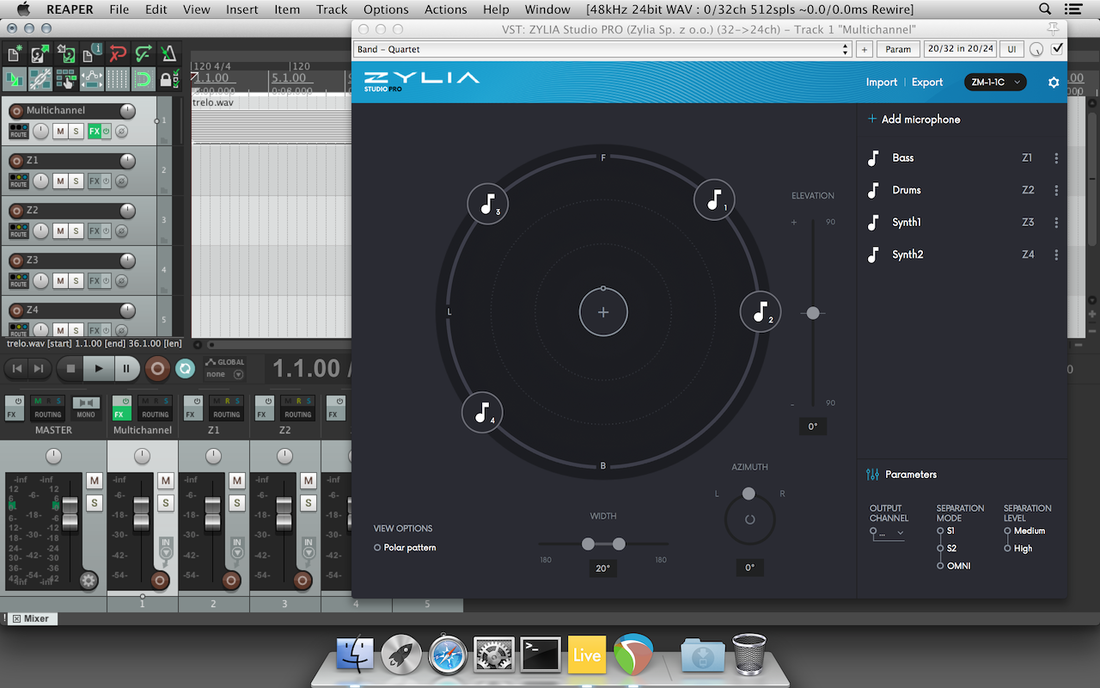
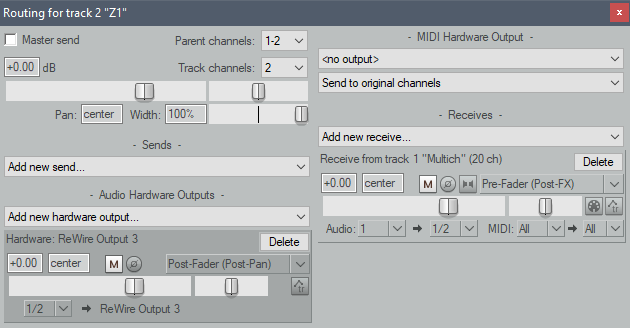

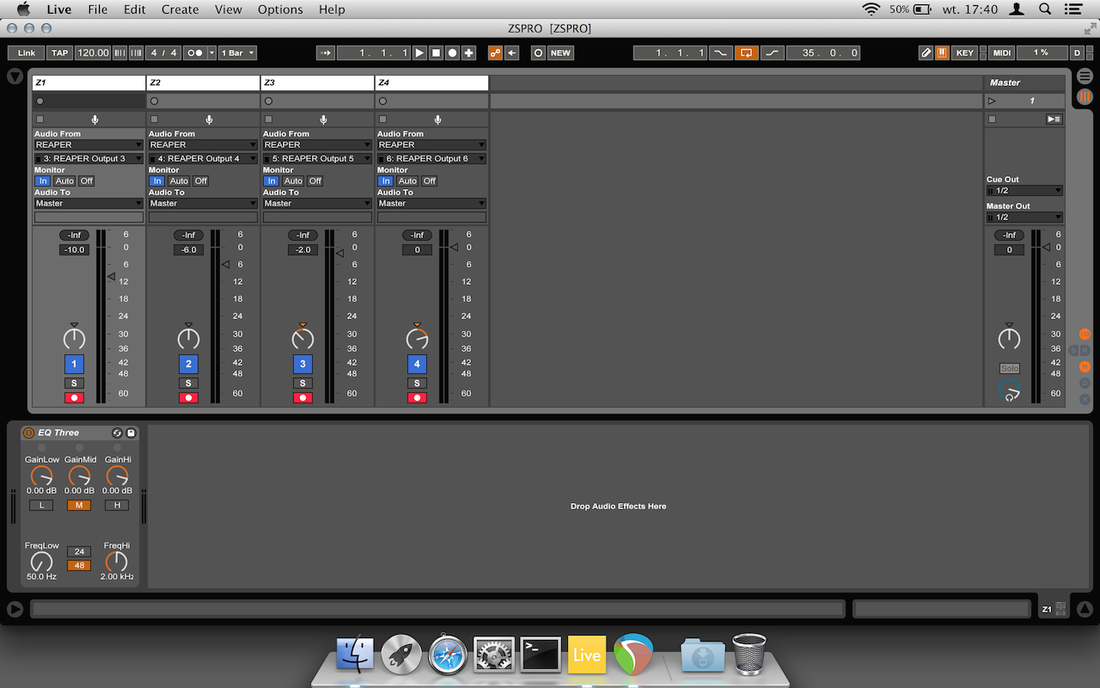

 RSS Feed
RSS Feed
