|
by Tomek Ciotucha All concerts and gigs are canceled, and you are sitting at home and wondering what to do with your free time, how to show your creative work to the world, stream your concert from your apartment, or just play guitar for others? We have a solution for you! Take the ZYLIA microphone, connect it to your laptop and start streaming your home concert or solo session to the world. #stayhome #stayathome #homerecording #stream #music #concert #twitch #zylia #youtube #facebook #streaming #jackpilot #loopback Here is a step-by-step instruction on how to stream 2-channel audio on Mac:
The “Preferences” window should show up when you open the app for the first time. If not, open it by clicking on the JackPilot/Preferences in the upper right corner. In the Preferences window choose Zylia microphone array as an Input Device. Then set the Sample Rate to 48000 and leave everything else untouched. Click save. “Connections Manager” window should appear. In the Connections Manager window click on the two triangles highlighted in the image below. The Send Ports/System list shows the input channels from Zylia, and the Receive Ports/obs is the receiving broadcasting software, in this case OBS. If you are using a different software, it should appear on the Receive Ports list. Remember, that first you have to choose JackRouter as an Input Device in your broadcasting software for it to show up in the Receive Ports list in JackPilot. Then, click on the “capture_5” item on the “Send Ports” list. With the “capture_5” item selected, double click on the “in1” item on the “Receive Ports” list. It should change the colour to red. This means, that channel 5 from Zylia is routed to input 1 in OBS. Now do the same with “capture_8” and “in2”, to connect channel 8 with the input 2.
In the free trial, audio degrades after 20 minutes. To download the software use the link below: https://rogueamoeba.com/loopback/ After installation and opening Loopback on your computer, this screen should show up: First, select the “Pass-Thru” in the “Sources” section and delete it by clicking on the button at the bottom of the window or by pressing cmd + backspace. Make sure that you have plugged in your ZYLIA microphone array before next step. The inputs from the ZYLIA microphone array should appear in the “Sources” section. First, you have to delete the current connections, by clicking on the “cables” (highlighted by the red circle in the image below) and then pressing the delete button on the bottom of the screen or by pressing cmd + backspace. Then connect the 5th and 8th channel in the “Sources” section to the “Channel 1 (L)” and “Channel 2 (R)” respectively in the “Output Channels” section. Now, that all the routing settings are prepared, you can change the name of the virtual device, so it will be easy to find in your broadcasting software.
0 Comments
Leave a Reply. |
Categories
All
Archives
August 2023
|
|
© Zylia Sp. z o.o., copyright 2018. ALL RIGHTS RESERVED.
|
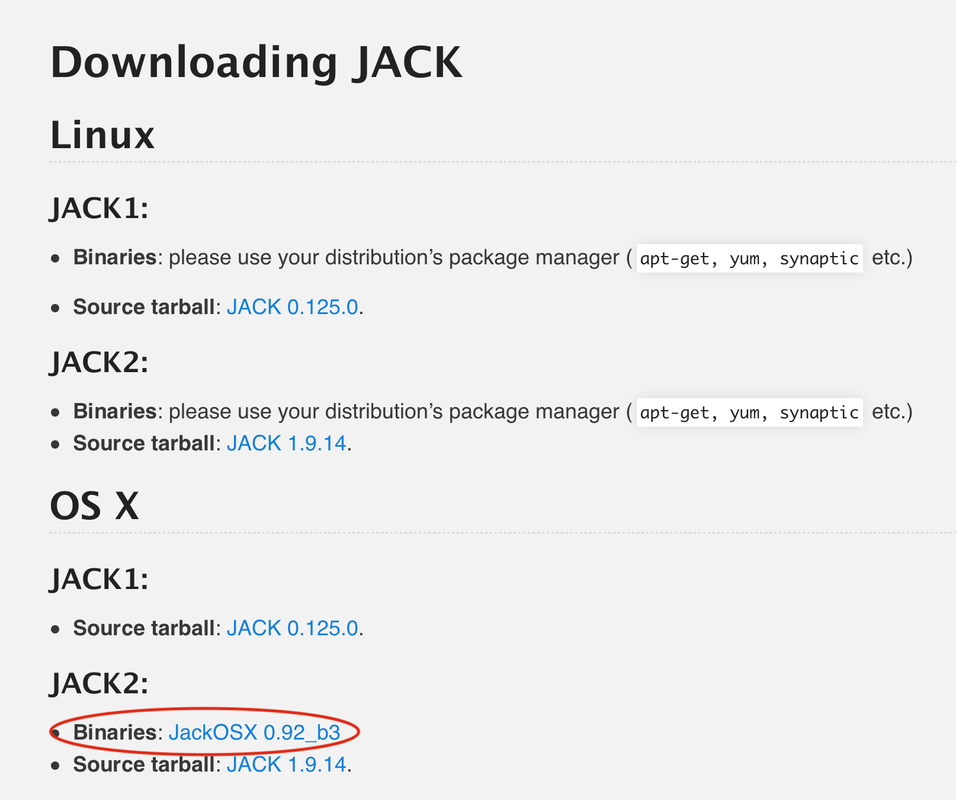
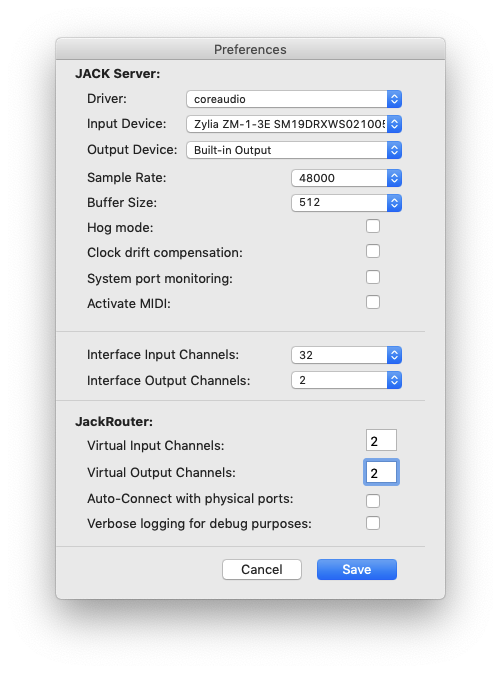
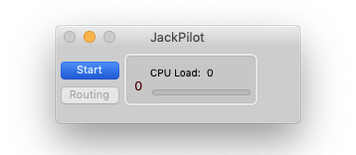
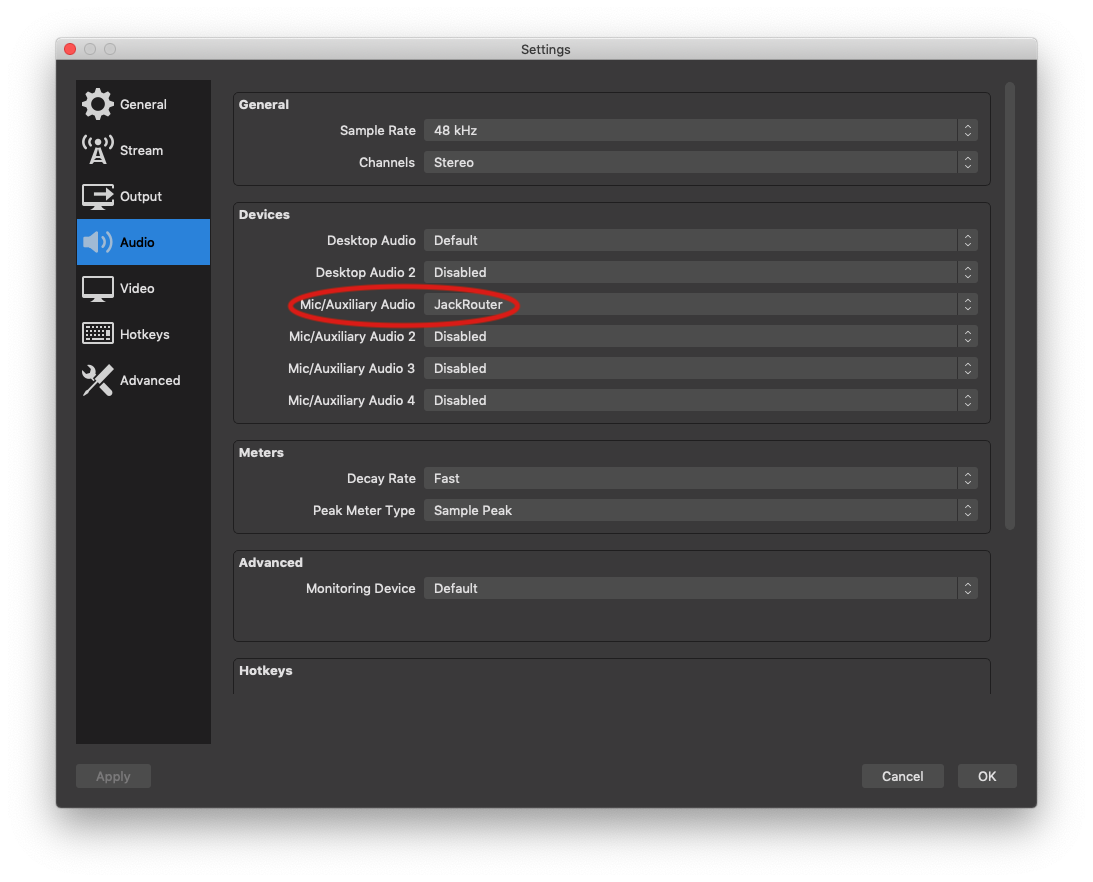
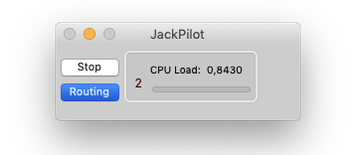
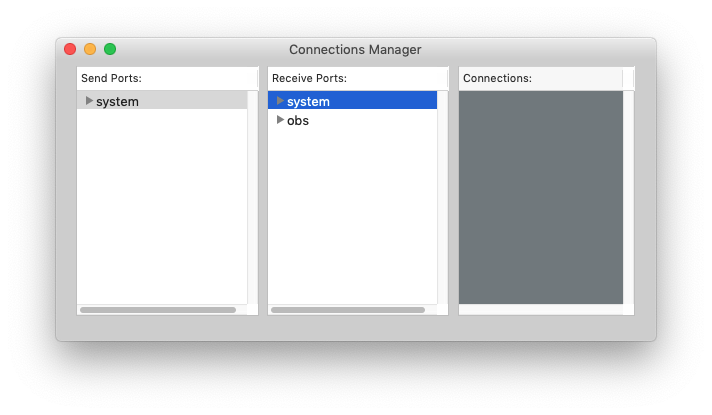
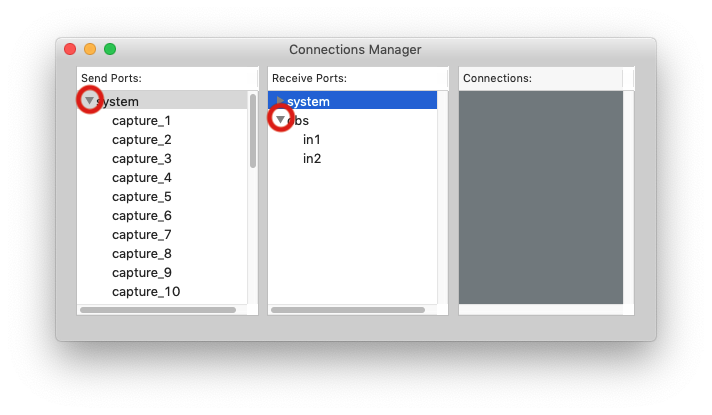
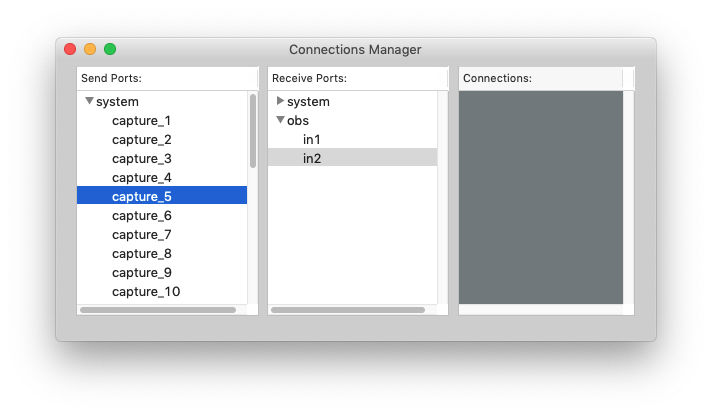
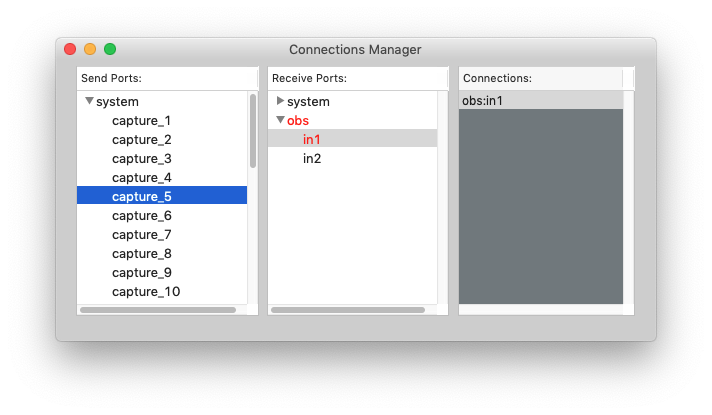
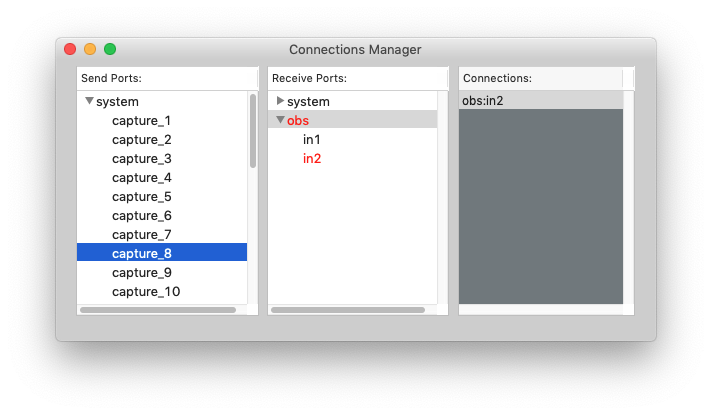
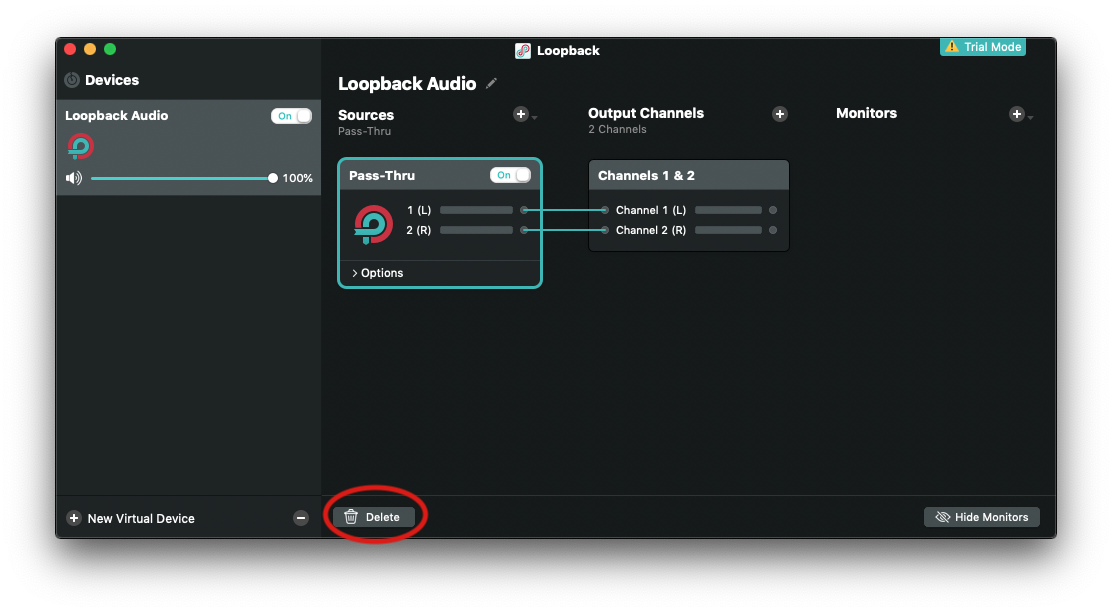
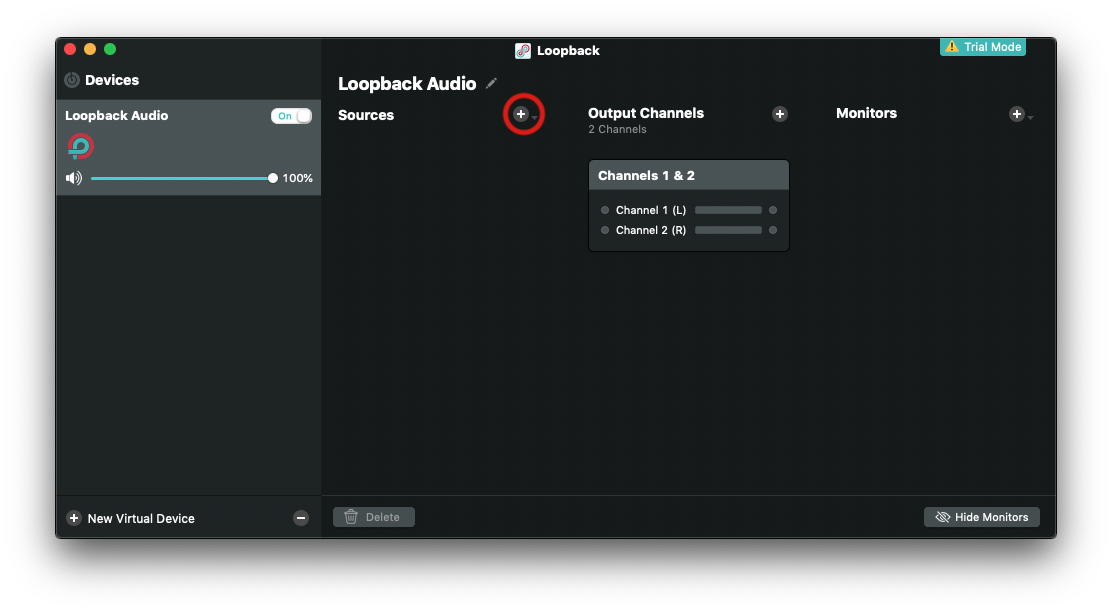
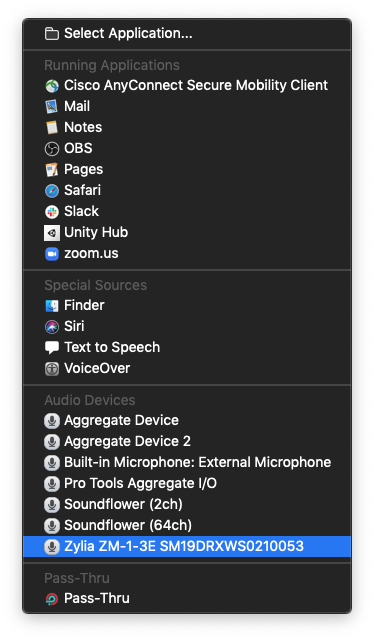
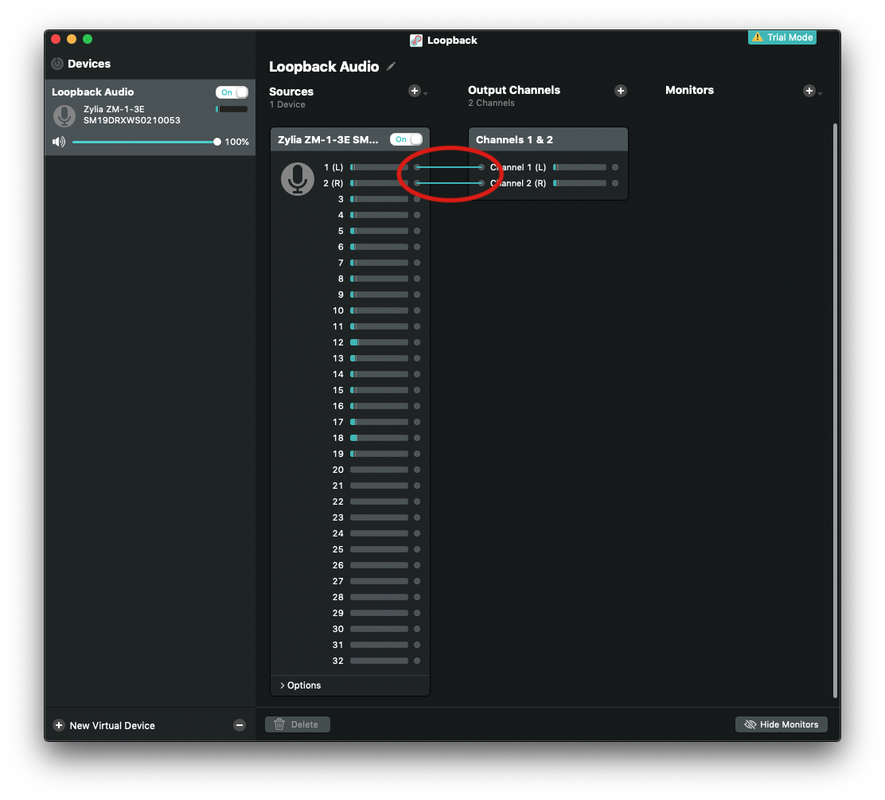
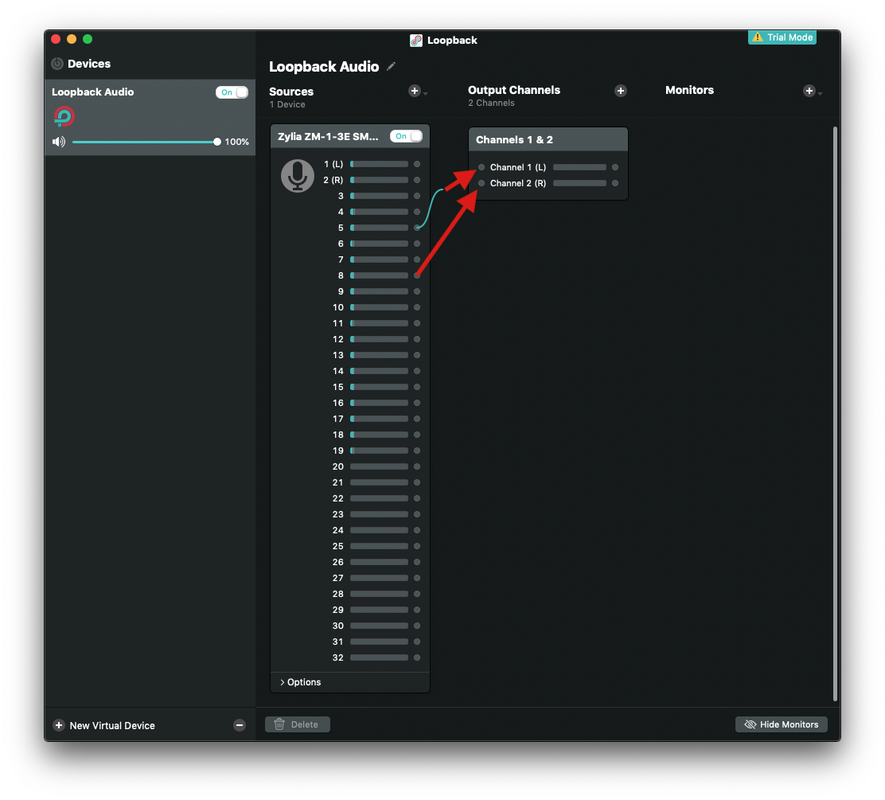
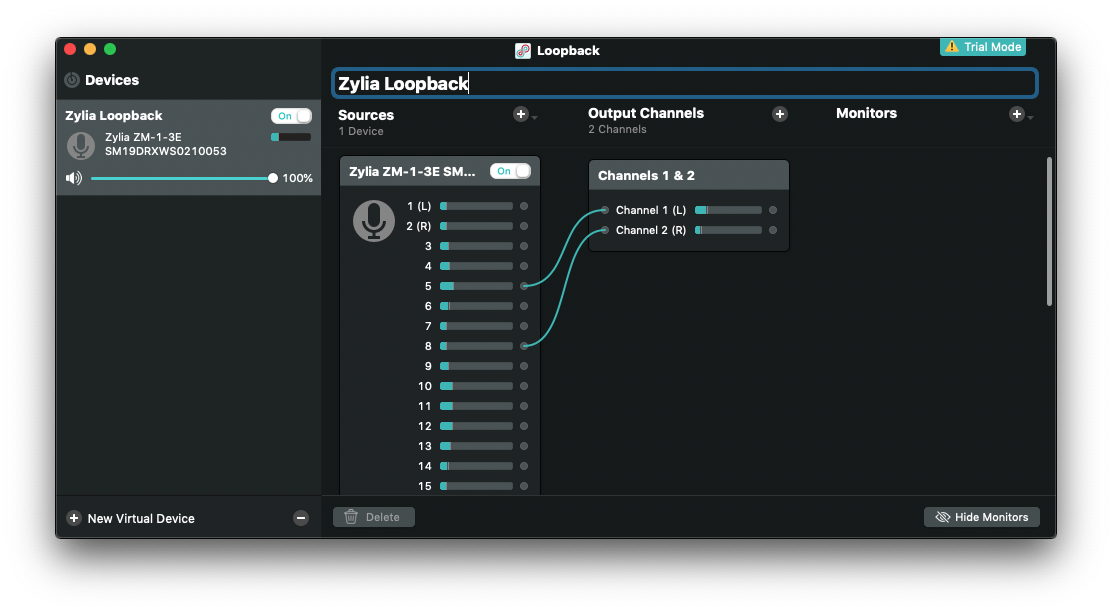

 RSS Feed
RSS Feed
