|
by Pedro Firmino In this article, we will give you an alternative way of recording and coloring your guitar tone using the ZYLIA ZM-1 microphone by taking advantage of multiple channel recording. Please, remember that these are suggestions based on our own experience and might not be suitable for your specific situation. While trying our methods, make sure to listen and adapt to your instrument, environment, and musician. When miking a guitar it’s important to understand that this instrument is not designed to be experienced at close distances making it more challenging to find a balanced positioning for recording, especially if you plan to use the ZM-1 to obtain several channels for posterior mixing. After all, it’s one of the ZM-1 strengths. Here we will guide you to make the most out of the ZM-1 recording abilities. Step 1 Position the ZM-1 between the neck and the sound-hole.
At 25 cm distance, the results were quite flexible to work with, however, if you see clipping happening on the VU meter of ZYLIA Studio, reduce the gain on ZYLIA Control Panel or move the ZM-1 further from the sound source.
Record your take and take some time to listen to the results. If you’re happy with the tone of the guitar you may proceed to mixing stage, if not here are some options for you: - increasing distance of the ZM-1 and the guitar for more room tone and less presence. - positioning ZM-1 closer to neck, giving you more treble and percussive sounds. - positioning the ZM-1 closer to the soundhole, provides more lower end and less treble. - using another channel of the ZM-1 recordings to add brighter tone to the mix. This last option shows one of the great advantages of recording with the ZM-1, which it will be mentioned next. Step 3 Separate the take and Mix your tone. Using ZYLIA Studio or ZYLIA Studio PRO, you are able to get different tones from your instrument with a single recording due to the multiple channels. It can also be useful if you want to add some reflections from the environment. After Separating the take, try using the Auto-mix feature. The tone resulting of this feature might surprise you, but if that’s not the case you are always able to mix the tone by controlling the different channel parameters in the MIXER window. Are you looking for more low end in your tone? Simply adjust the level of the channel correspondent to the microphone closer to the sound-hole of the guitar (In this example Musician 2). Or perhaps you want more room tone and a wider stereo image of your recording? Increase the levels of the back microphones and apply panning (Musician 4 and 5).
0 Comments
Leave a Reply. |
Categories
All
Archives
August 2023
|
|
© Zylia Sp. z o.o., copyright 2018. ALL RIGHTS RESERVED.
|


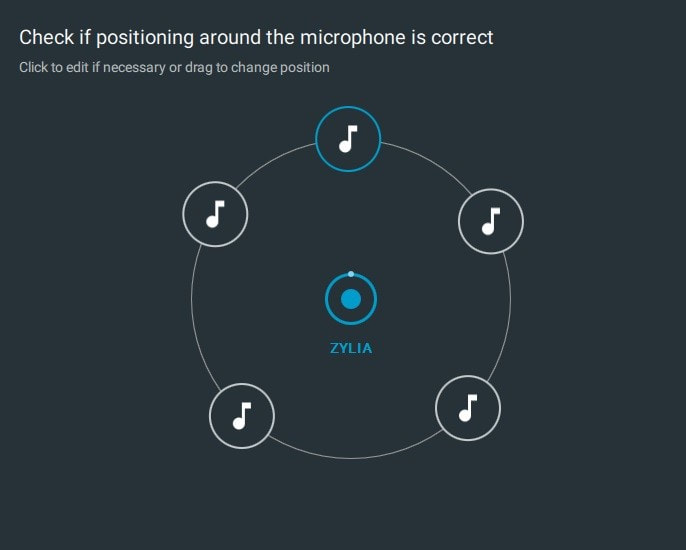
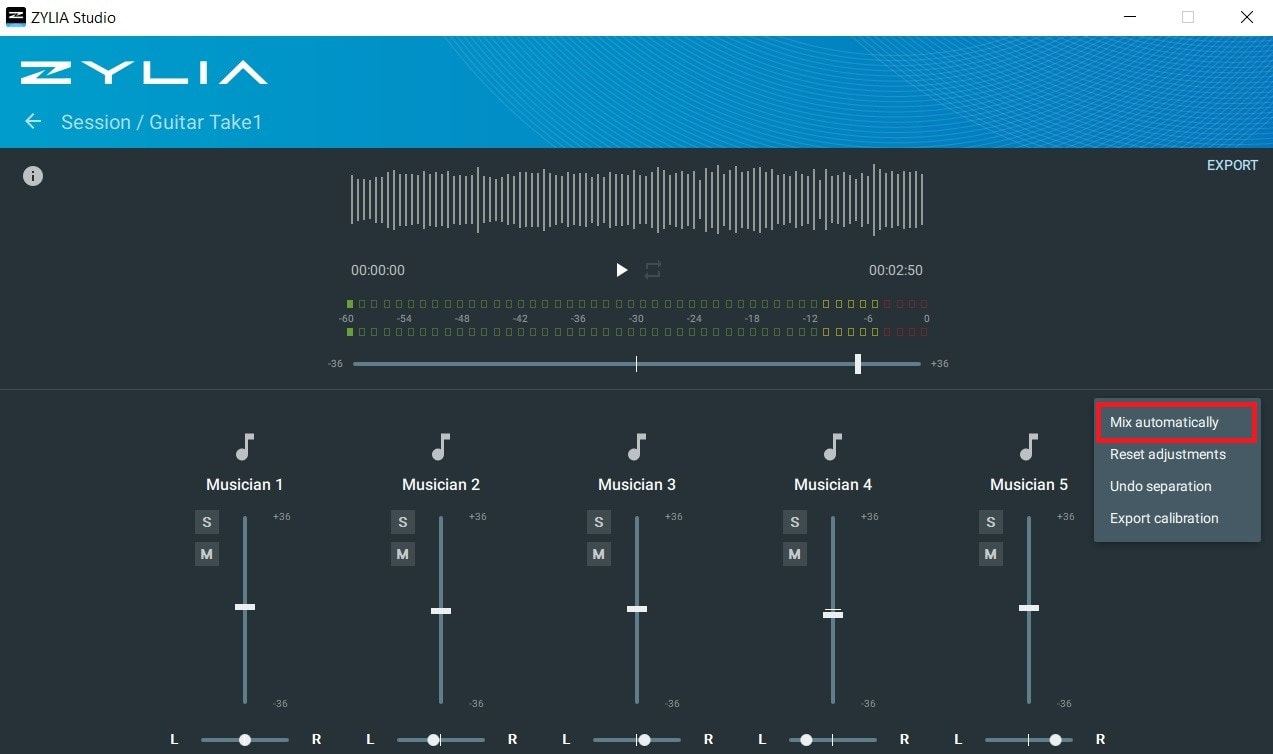


 RSS Feed
RSS Feed
