|
By Zaneta Lejwoda In this tutorial we will explain how to configure Reaper session to work with ZYLIA Studio PRO software. Mixing
Routing Similar settings are applicable for more virtual microphones – just add more “output” tracks and set them up as above (remember to choose a proper audio input channel number). RecordingIt is possible to record directly from a ZM-1 microphone into a Reaper DAW.
Routing Routing for recording is similar to a mixing setup. You should add track for 19-channel recording with plugged ZYLIA Studio PRO and “output” track for each virtual microphone. Remember to set up appropriate number of “Zylia Studio PRO” track’s channels and assign each “output” track’s audio input to corresponding virtual microphone output. AppendixInput monitoring using Aggregate Device (available only for macOS users). Downloads:
ZYLIA Studio PRO Reaper Template
0 Comments
Leave a Reply. |
Categories
All
Archives
August 2023
|
|
© Zylia Sp. z o.o., copyright 2018. ALL RIGHTS RESERVED.
|
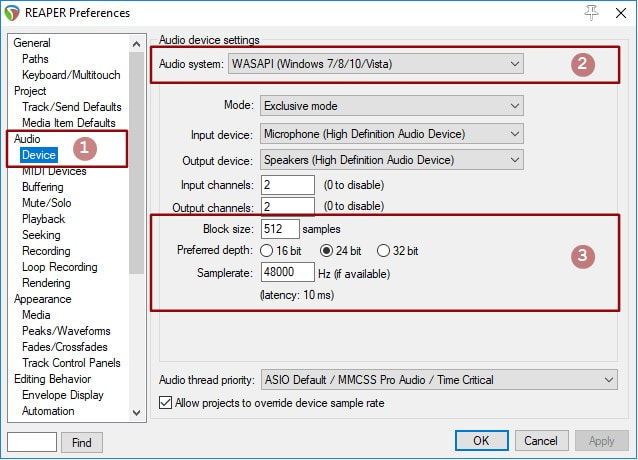
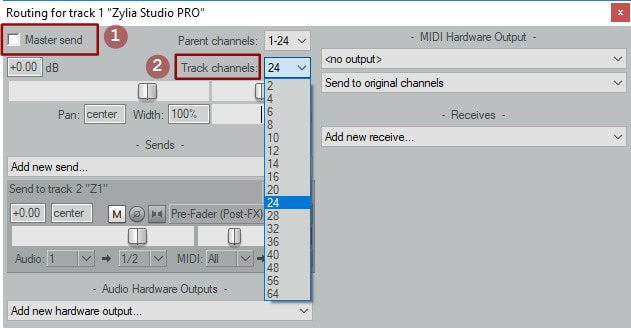
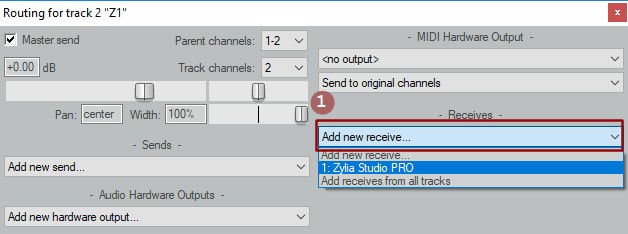
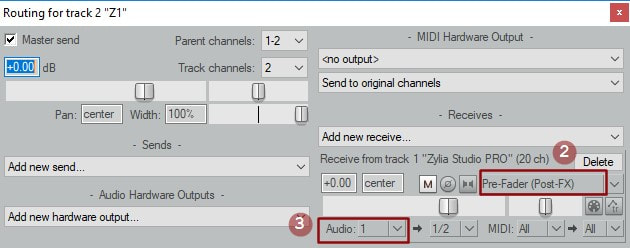
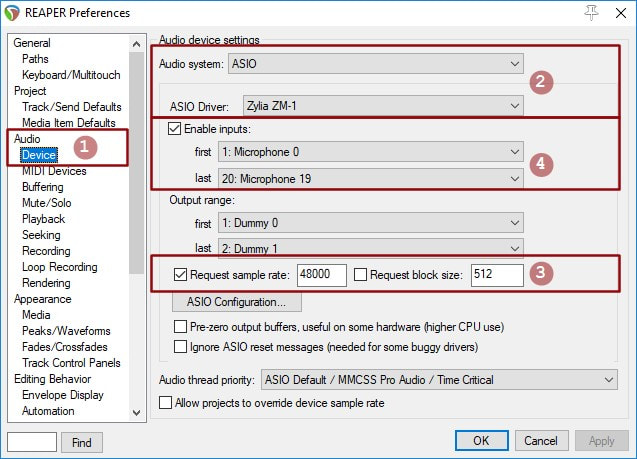
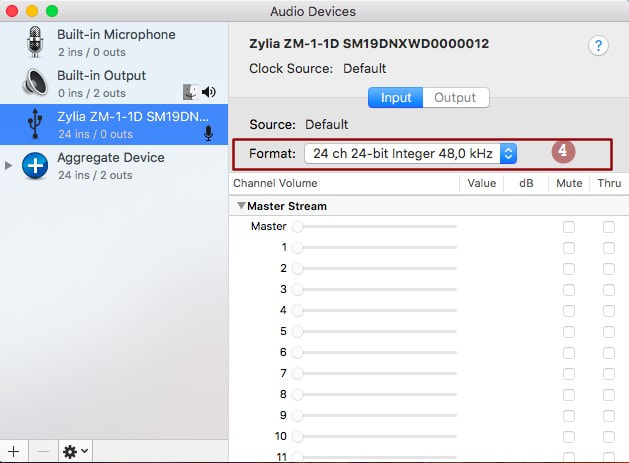
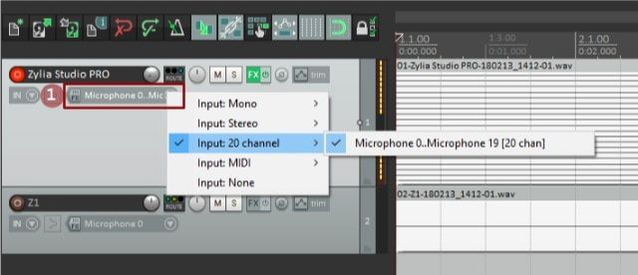
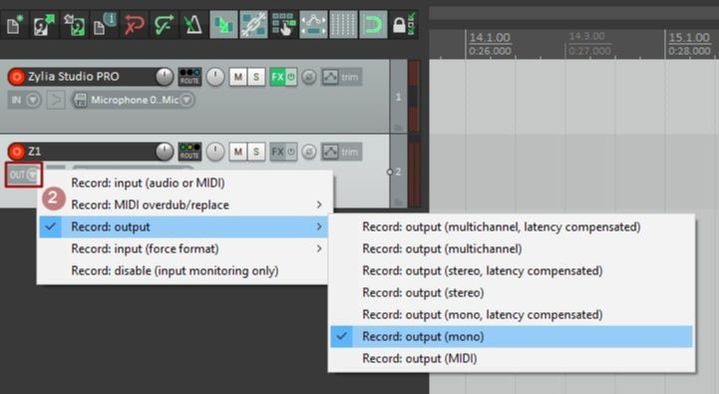
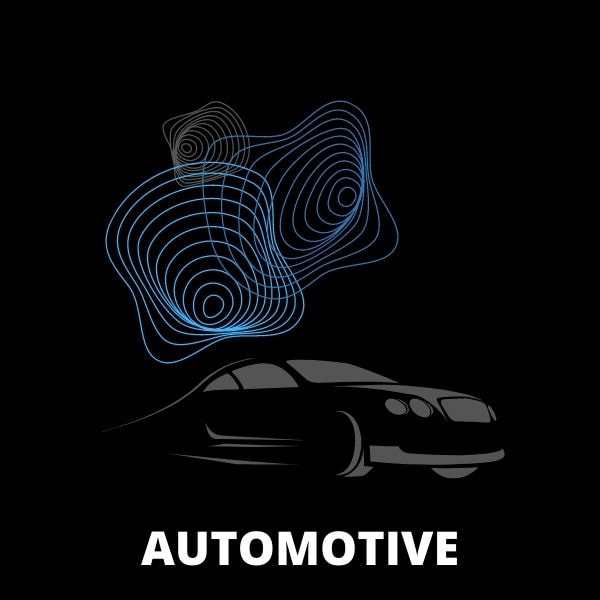



 RSS Feed
RSS Feed
